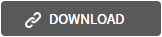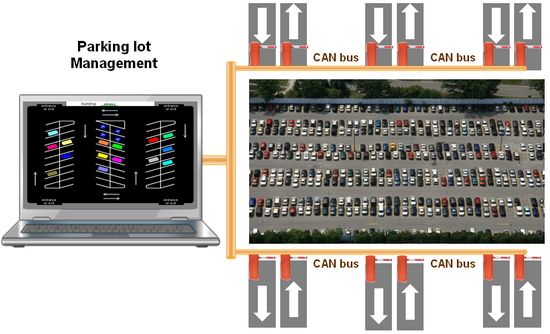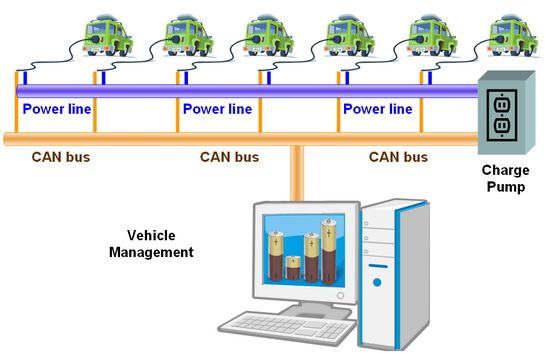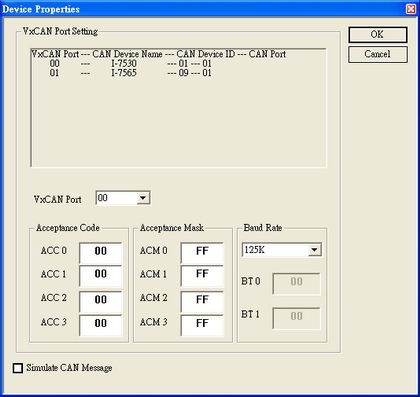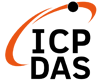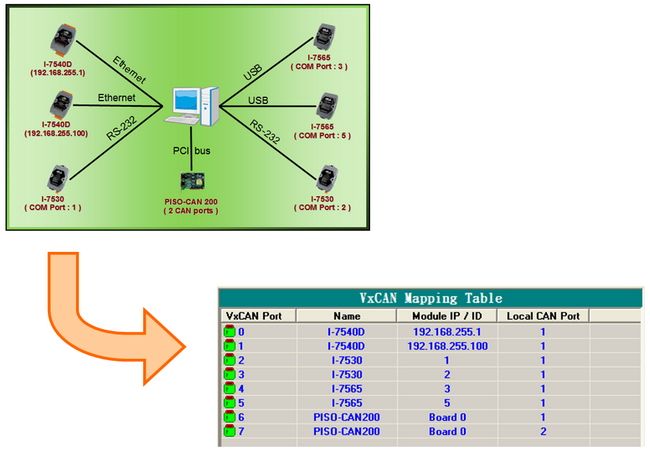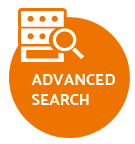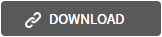

The OPC Specification is based on the OLE, COM, and DCOM technologies developed by Microsoft for the Microsoft Windows operating system family. It is a standard and common interface of Windows O.S. to achieve the automation and control agreements, which provides the bridge between the hardware manufacturers and software developers. By using the NAPOPC.CAN DA server, the software engineers would develop their control systems by the familiar SCADA toolkit and any other software which supports OPC client functionality. The NAPOPC.CAN DA server supports almost all CAN series products. Users could apply a variety of CAN products of ICP DAS in the OPC server for their application.
Applications
1. Smart parking lot with CAN bus
The advanced CAN bus becomes the mainstream of the smart parking lot. The stability and real-time of the communication are guaranteed by using the industrial CAN bus. It would greatly reduce the cost of the maintenance and expanding the parking system. Because of these, the smart parking lot system could be used in the shopping mall、skyscraper、hospital、Hotel, and etc. It could easily solve the problem of the multiple exits and entrances. The CAN bus parking lot is a high efficient and stable management system.
2. Electrical Vehicle charge station
Recently, there is a great advancement in the electrical vehicle. The electrical vehicle becomes the mainstream in the future gradually. Driving the electrical vehicle on the road, there must enough charging stations. In these charging stations, it becomes the spotlight on the information exchanges between the vehicle and the charging equipment. The electrical vehicle would equip CAN bus for communication. Therefore, the charging equipment with CAN port is the fundamental requirement. This charging equipment could easily retrieve the battery or other useful information in the vehicle. Because of the safety on CAN bus, the charging information including time or money is more reliable.
CAN OPC Server v.s. VxCAN Ports
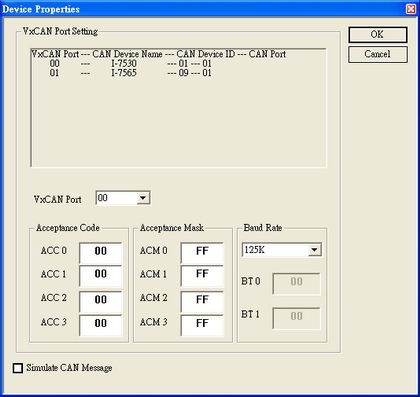
NAPOPC.CAN DA server would show all VxCAN port information which retrieved from the VxCAN driver. The user can select the correct CAN device from the drop-down list and set the CAN parameter. After pressing the “OK” button, the CAN device will active.